Notepad, the venerable text editor that has been an integral part of the Windows operating system since its inception, occasionally succumbs to crashes despite years of refinements and updates. If you find that Notepad is frequently closing or crashing on your Windows 10 or 11 PC, don't despair. Here are some useful tips to help you resolve this issue.
1. Adjust the Notepad Window Size
It may seem counterintuitive, but many users in the Microsoft Community have reported fixing Notepad crashes by simply resizing the application window.
To resize the Notepad window:
Click the "Restore Down" button in the top-right corner.
Position your mouse cursor over the window's edge, click, and hold the left mouse button.
Drag the window to your desired size and see if this resolves the problem.
Please note that this is a temporary workaround, useful when you don't have time to pinpoint the root cause. It's necessary to delve into potential causes to resolve the underlying issue permanently.
2. Repair Notepad
Both Windows 10 and 11 include a repair feature designed to fix application and program issues without affecting your data. This feature can repair the Notepad app and eliminate abrupt crashes.
To repair the Notepad app:
1. Press Win + X to open the Power User menu.
2. Select "Installed apps" from the list.
3. Scroll through the list of apps to locate Notepad. Click the three-dot menu icon next to it and select "Advanced options."
4. Click the "Repair" button.
After repairing the Notepad app, test it again. If Notepad continues to close unexpectedly, consider resetting your PC.
Fix Problems With Chrome Browser in an Easy Way
3. Reinstall Notepad
Another
effective solution is to uninstall the Notepad app and reinstall it on your PC. This action should resolve issues arising from corrupted data and ensure you have the latest version of the app.
To uninstall Notepad from your Windows PC:
1. Press Win + I to open the Settings app.
2. Navigate to "Apps" > "Installed apps."
3. Locate Notepad on the list, click the three-dot menu icon next to it, and select "Uninstall."
4. Confirm by selecting "Uninstall."
After removing the app, visit the Microsoft Store to download and reinstall Notepad. Following these steps, the app should operate smoothly.


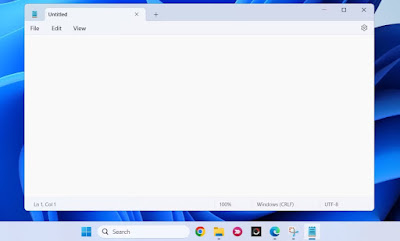


Post a Comment
0Comments