Fix the "You're offline. Check your Connection." YouTube Error
YouTube is a well-known website where you can watch, post, and share videos for free. You usually need a good internet connection to watch videos on YouTube.
But sometimes users face the "You're Offline. Check your connection" error when trying to watch videos despite being connected to the internet. This can be frustrating but don't worry, we have several solutions to help you fix this error and enjoy your favorite videos. You can learn about these methods and how to use them in our full guide.
What Causes "You're Offline. Check Your Connection" YouTube Error.
There are various reasons behind YouTube's "You're Offline. Check Your Connection" error, and your device might be responsible for it without your awareness. Here are some common factors that can trigger this problem:
Your Outdated Web Browser or YouTube App: Your web browser or YouTube app could be outdated or have a bug that's causing problems with your YouTube connection.
Unstable or Bad internet connection: This can be a clear reason for the "You're Offline. Check Your Connection" error. Maybe your device isn't connected to the router, or your internet is temporarily not working.
YouTube Server is Down: It is possible that YouTube's servers are currently down, and you're getting this error message.
Corrupted cache data in your browser or YouTube app: If your browser's cached data becomes corrupted for any reason, it can also result in this error message.
VPN or ad-blockers are interrupting your connection: VPN, proxy servers, and ad-blockers can slow down or completely disrupt your internet connection and can cause "You're Offline. Check Your Connection" error.
How to Fix "You're Offline. Check Your Connection" Error on YouTube
1. Check Your Internet Connection:
First of all, check the status of your internet connection to ensure it's stable and functioning properly. You can perform speed tests to determine the quality of your internet connection. Regardless of whether you're using a PC, Android, or iOS device, a stable and established connection is crucial for YouTube to function properly. Take a moment to verify that your device is connected to the internet.
2. Check YouTube-Server Status:
Use tools like Downdetector to check if there's a downtime issue on YouTube or any related services. Make sure to verify if YouTube is experiencing downtime.
You can also visit the official YouTube social media accounts to see if there's an announcement about any downtime. If there is downtime, be patient and wait for the servers to become available again. If the issue persists, follow the methods outlined below.
3. Clear Cache and Cookies on Web Browser or YouTube app:
Corrupted files in the YouTube app's cache can trigger the "You're Offline, Check Your Connection" error. If this happens, you can easily resolve it by clearing the app data on your device.
To clear the YouTube cache on an Android device, follow these steps:
- Open the Settings app.
- Select "Apps" and find "YouTube" in the list.
- Tap on "YouTube" to open the App info.
- Choose "Storage."
- Tap "Clear cache."
This will remove the cached data from the YouTube app on your phone and hopefully will fix the problem.
If you are on a PC, then you can follow this guide on how to clear the cache on the Chrome browser.
Fix the "You're offline. Check your Connection." YouTube Error on a Computer
4. Flush your Computer's DNS in the Command Line:
If clearing your browser's cache doesn't resolve the issue, you may need to clear your computer's cache and flush the DNS. To do this, follow these steps:
Open Command Prompt (CMD).
Execute the following commands one by one:
ipconfig /flushdnsipconfig /releaseipconfig /renew
Running these commands will clear your computer's DNS cache, which can help resolve network-related problems.
5. Disable Your VPN and Ad Blockers:
If you're using a VPN to access the internet, try turning it off to see if it solves the problem. Free VPNs can sometimes be slow in connecting to the internet.
Ad blockers can create problems by interfering with the advertisement code, causing errors when you attempt to watch a video. Try turning off your ad blocker to see if this resolves the issue.
6. Check Your PC's Date and Time Settings:
Incorrect Date and Time settings on your Windows PC could be the cause of YouTube's "You're Offline. Check Your Connection" error. To determine if this is the issue, verify that your PC has the correct Date and Time settings. This problem can occur if you've recently changed time zones.
7. Uninstall Third-Party YouTube Apps:
If you're using third-party YouTube apps such as YouTube Vanced or similar ones to access additional features not found in the official app, you should uninstall them and use the official app to resolve the issue.
These third-party apps often block ads and enable video downloads, which goes against YouTube's policies. It's possible that YouTube has restricted access to these apps, causing the problem.
8. Update the YouTube App:
Outdated app versions may not function correctly, so it's important to check for updates regularly. If you're facing the "You're Offline. Check Your Connection" problem on the app, update your YouTube to the latest version.
For iPhone or iPad users, head to the App Store. If you're on an Android device, use the Google Play Store instead.
- Open the App or Play Store and type "YouTube" in the search bar.
- If there's an update available, you'll see the "Update" button; tap it to update.
9. Check the Network:
Make sure your device is properly connected to the network. If the signal strength is weak, find a location with a stronger signal to resolve the issue.
You can also try putting your device in airplane mode briefly and then turning it off to refresh the network connection.
If you're using a PC, check if your system has an assigned IP address from a DHCP server. When the DHCP server fails to provide an IP address, the internet won't work on your system. To address this, start by restarting your network connection and see if it resolves the problem. If not, you may need to restart your network adapter as well.
Conclusion:
This article covered solutions for resolving the "You're offline. Check your Connection." error on YouTube, addressing both the web version and mobile apps.
While some simple fixes can often resolve the error, there are more advanced solutions discussed here for cases where the issue persists.
Thank you for reading. If you found this article helpful, please feel free to share it with your family and friends.


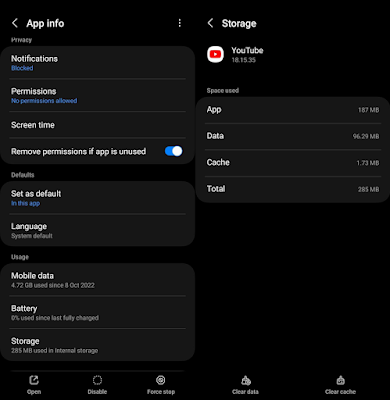

Post a Comment
0Comments